Save up to 98% of your time! Import statements from PayPal, GoPay, Ceska sporitelna, Raiffeisenbank, ComGate, Adyen, Amazon, Bluesnap, Revolut, AirBank, Fakturoid, Fofr, Uloženka, TrustPay, Braintree, Stripe, Zasilkovna, GLS into your accounting software.
Do you need another? Contact us!
Why to automaticaly import transactions instead of manual entering data into accounting software?
You can manage all in just three easy steps. In 2 minutes you can Import statements into your accounting software. You will save 98% of time that you needed for manual entering of the transactions into the accounting software.
Automated processing protects the accounting from mistakes caused by manual data entry. Moreover we support payment matching which was lengthy till now. Including eBay!
We create the statements in the international formats ABO, GPC, CSV format supported by most accounting software and in the international format SEPA XML, which is future standard of the EU.
No monthly fees. No commitments. You pay only for the transactions in statement. Price for the transaction starts at 0,00585 €. Thanks to bonuses you can save another 50%. From now time is on your side.
For 100 received payments you can save up to 22.36 €!
Every payment received through most of payment gateways (e.g. PayPal) is split to income transaction (brutto payment from customer) and outcome transaction (fee for using payment gateway). In our example with 100 received payments it would make 200 accounting transactions.
The difference in manual and automated recording of 200 transactions can make even more than 3 hours. At an hourly wage of 8 € for an accountant it makes 22.36 € saving for 100 received payments (issued invoices).
Compare: costs for statement transformation + statement import: 1,11-1,45 EUR (or thanks to our discount programs 50% less).
References Start
Watch short video and you can start immediately.
In the following video you will see how to create transformed statement from the original PayPal statement and to import it into accounting software.
They say about us Start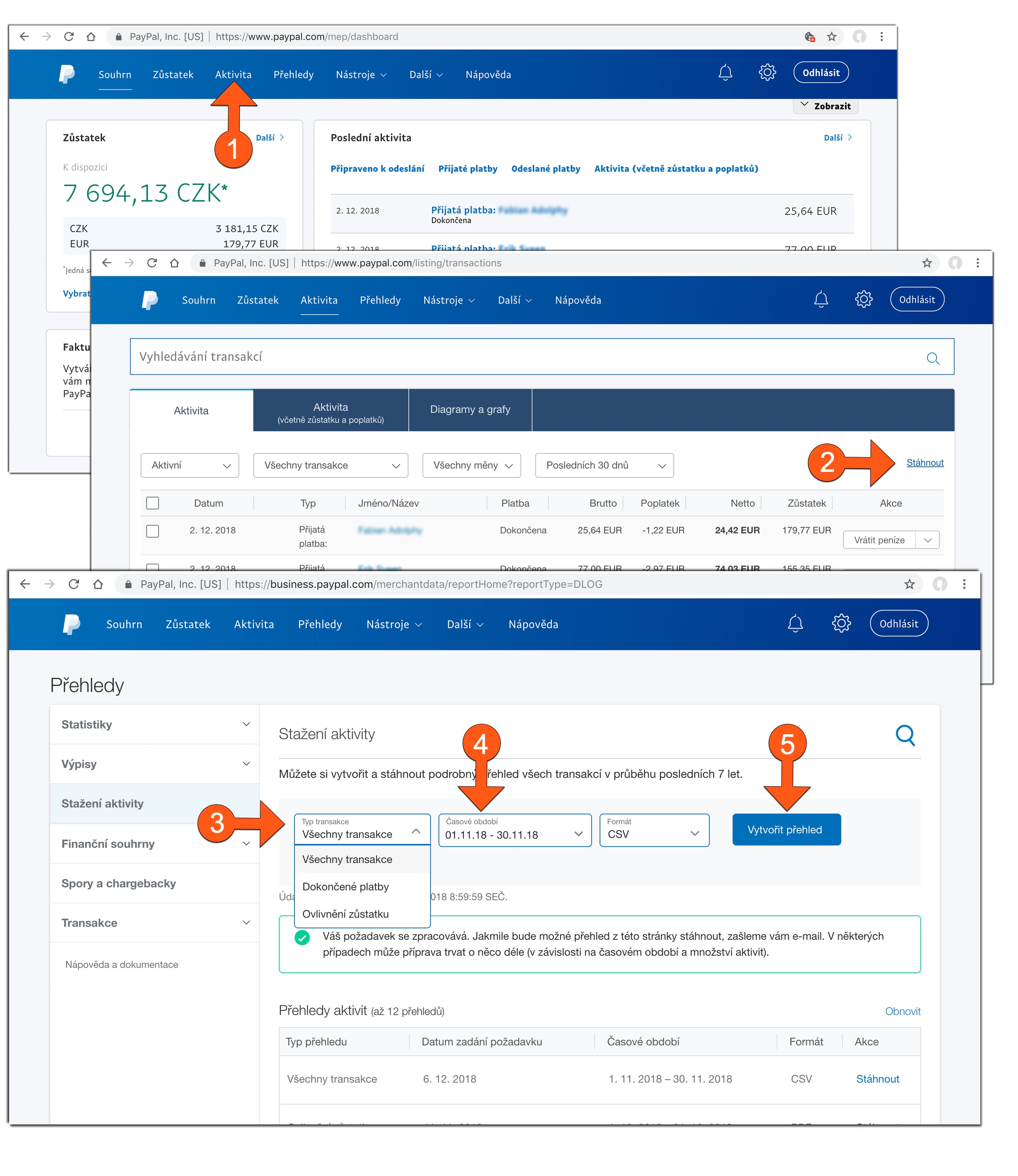
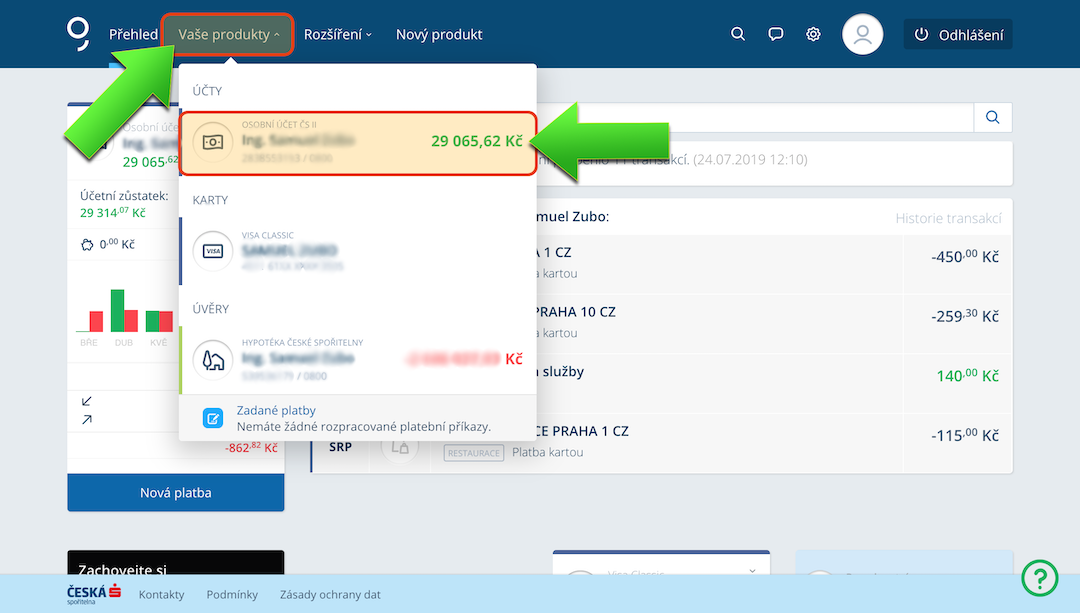 Obr.1
Obr.1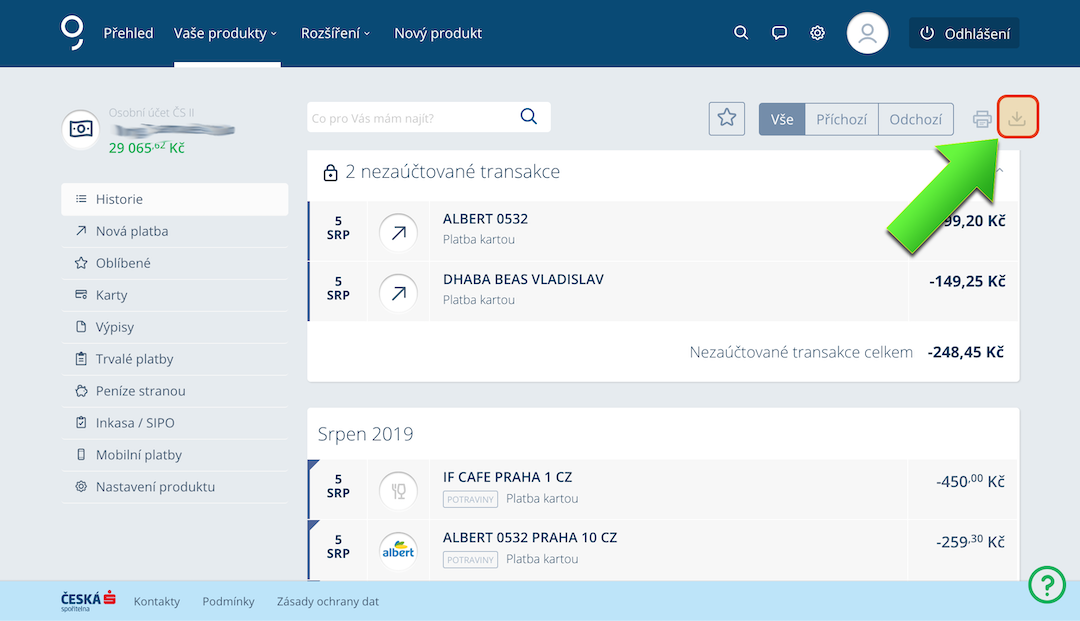 Obr.2
Obr.2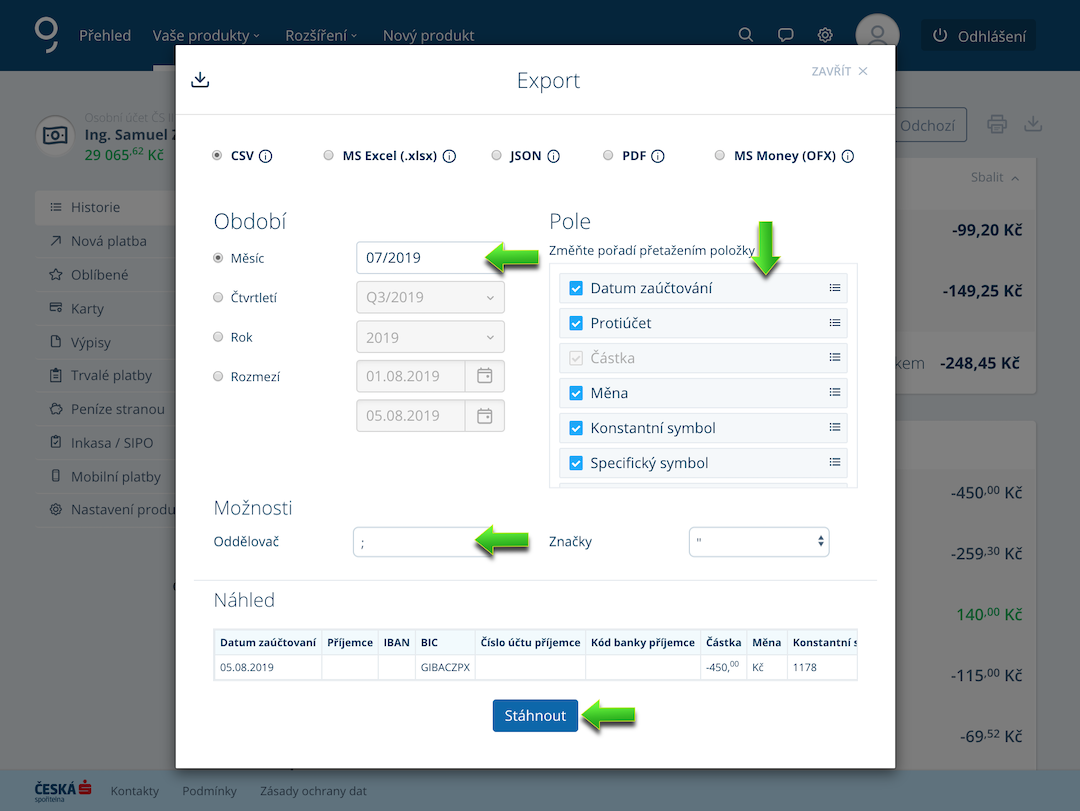 Obr.3
Obr.3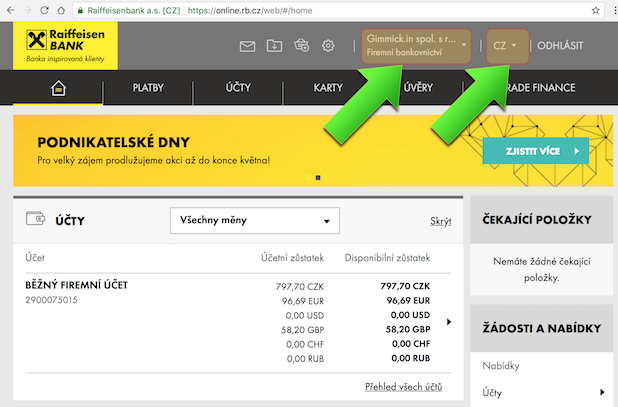 Obr.1
Obr.1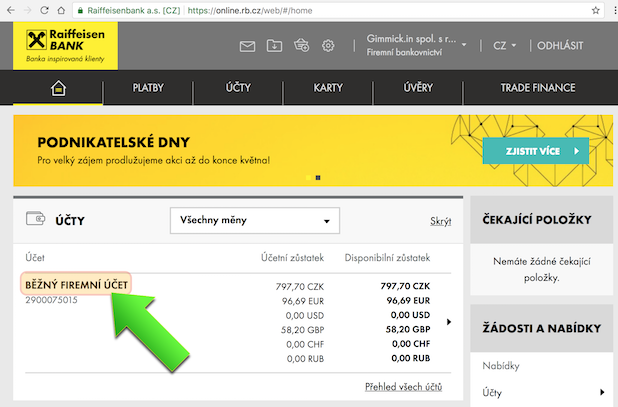 Obr.2
Obr.2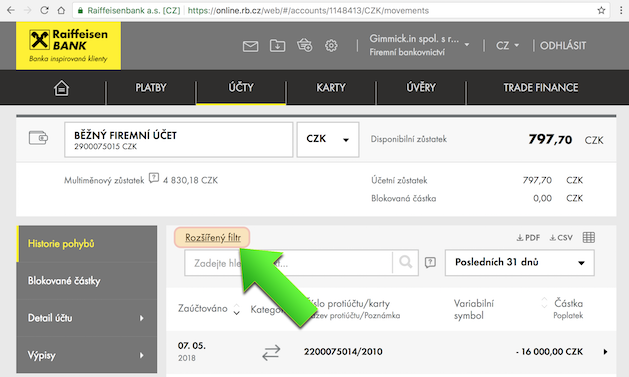 Obr.3
Obr.3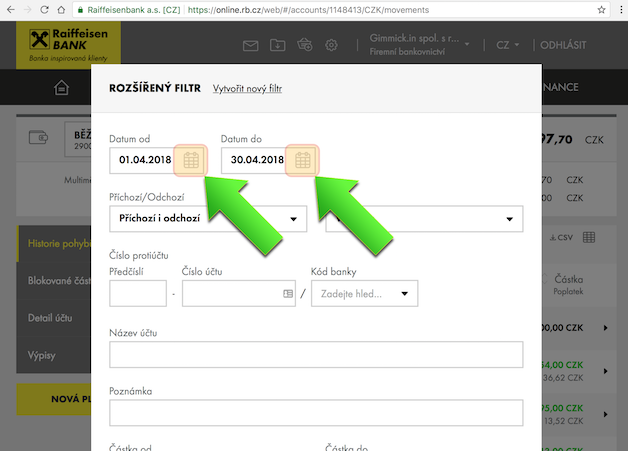 Obr.4
Obr.4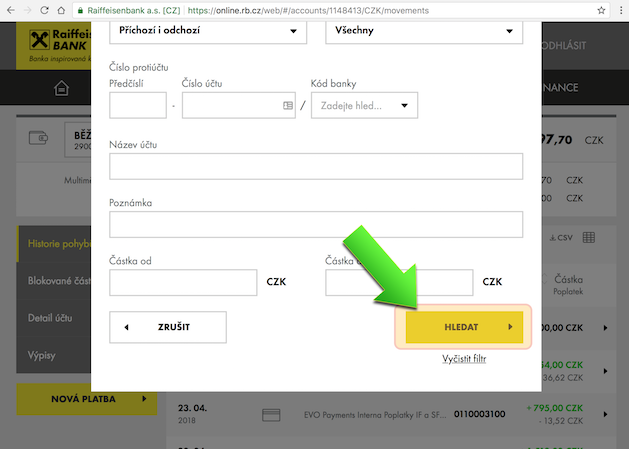 Obr.5
Obr.5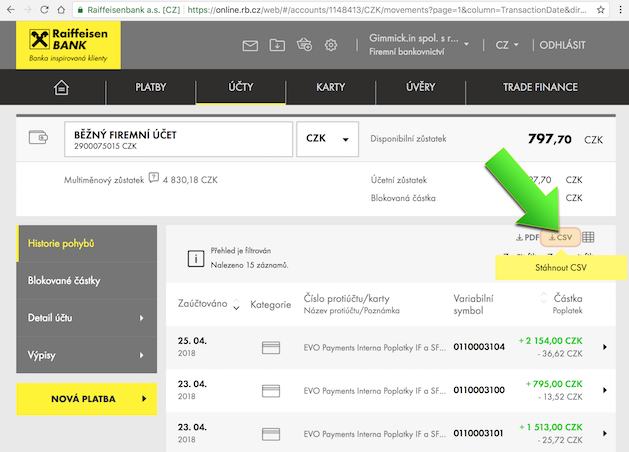 Obr.6
Obr.6Choose from our favorable packages with discount.
Basic package suitable especially for testing the service if you prefer the minimal payment.
* processing fee 5%
The package intended for subjects with lower volume of transactions.
* processing fee 5%
The package intended especially for eshops with bigger volume of transactions.
* processing fee 5%
The package intended for those who like to make use of maximum discount and for run-eshops.
* processing fee 5%
This online service is provided by Ing. Samuel Zubo, Identification Number: 75396602, Czech republic, Praha 10, Hostivar, Budapestska 1492/1, ZIP: 102 00.
info (and) biatec.cz
We improve, what bothers you, and we like it. :)